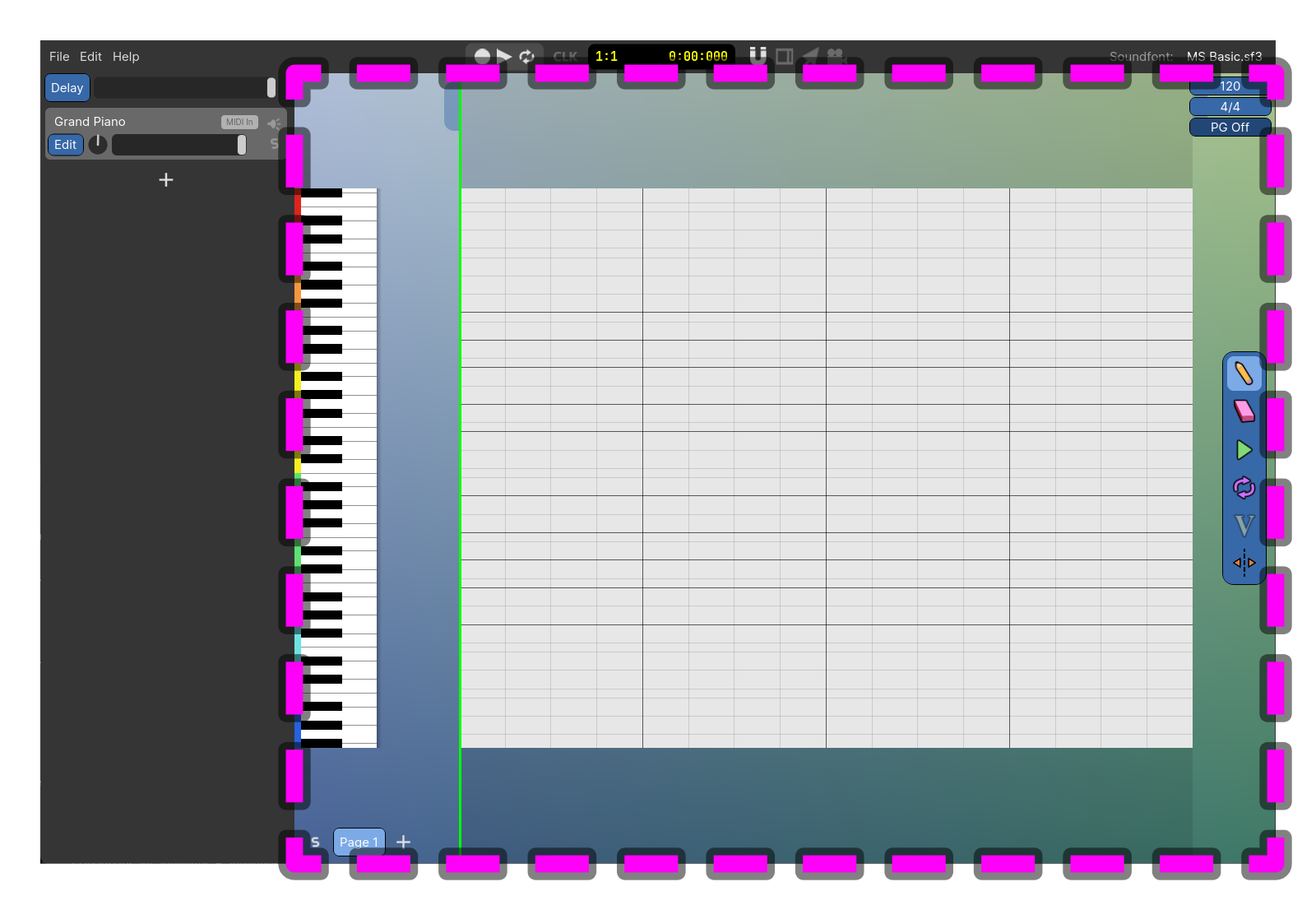VYNIL DRUMS: a simple Dance Funky drums for Kontakt.
Suport me using usersdrive links! Thanks!
VYNIL DRUMS: a simple Dance Funky drums for Kontakt.
Suport me using usersdrive links! Thanks!
Reverb & Delay Calculator calculating reverb & delay calculations and even release time usage. With the Synchronized with DAW feature , you can simply load any Stereo Insert and the calculation results will appear immediately.
Product Features
- Synchronized with DAW
- Automatic Calculation
-Simple & Easy to use
Windows 7, 8, 10 (latest update) or later MacOS 10.12, 10.13, 10,14 or 10.15 (latest update), i5
4GB RAM minimum (8GB+ recommended)
1GB minimum free hard drive space
1920 x 1080 pixel screen resolution (recommended)
Supported Plugin Format
VST3, AU
https://usersdrive.com/w6765fqvc0xm.html
https://polarityaudio.com/product/reverb-delay-calculator/
Suport me, use usersdrive links please!
ShowMIDI is a multi-platform GUI application to effortlessly visualize MIDI activity. This application fills a void in the available MIDI monitoring solutions.
Instead of wading through logs of MIDI messages to correlate relevant ones and identify what is happening, ShowMIDI visualizes the current activity and hides what you don't care about anymore. It provides you with a real-time glanceable view of all MIDI activity on your computer.
Uwyn ShowMIDI (MiDi Activity Monitor Plugin) v1.0.1 VST VST3 AU CLAP LV2 STANDALONE LiNUX WiN MAC [FREE] screenshot
Usage:
To use it, simply double-click the application to launch it.
To pause the MIDI data stream, press the spacebar, to un-pause, press it again.
The plugin versions can be used in any DAW that supports MIDI effect plugins. Some plugin formats, like VST3, might filter out certain MIDI messages and not present a fully accurate view.
This application fills a void in the available MIDI monitoring solutions.
Instead of wading through logs of MIDI messages to correlate relevant ones and identify what is happening, ShowMIDI visualizes the current activity and hides what you don't care about anymore. It provides you with a real-time glanceable view of all MIDI activity on your computer.
https://usersdrive.com/d2ze2j94znjl.html
https://github.com/gbevin/ShowMIDI
Suport me, use usersdrive links please!
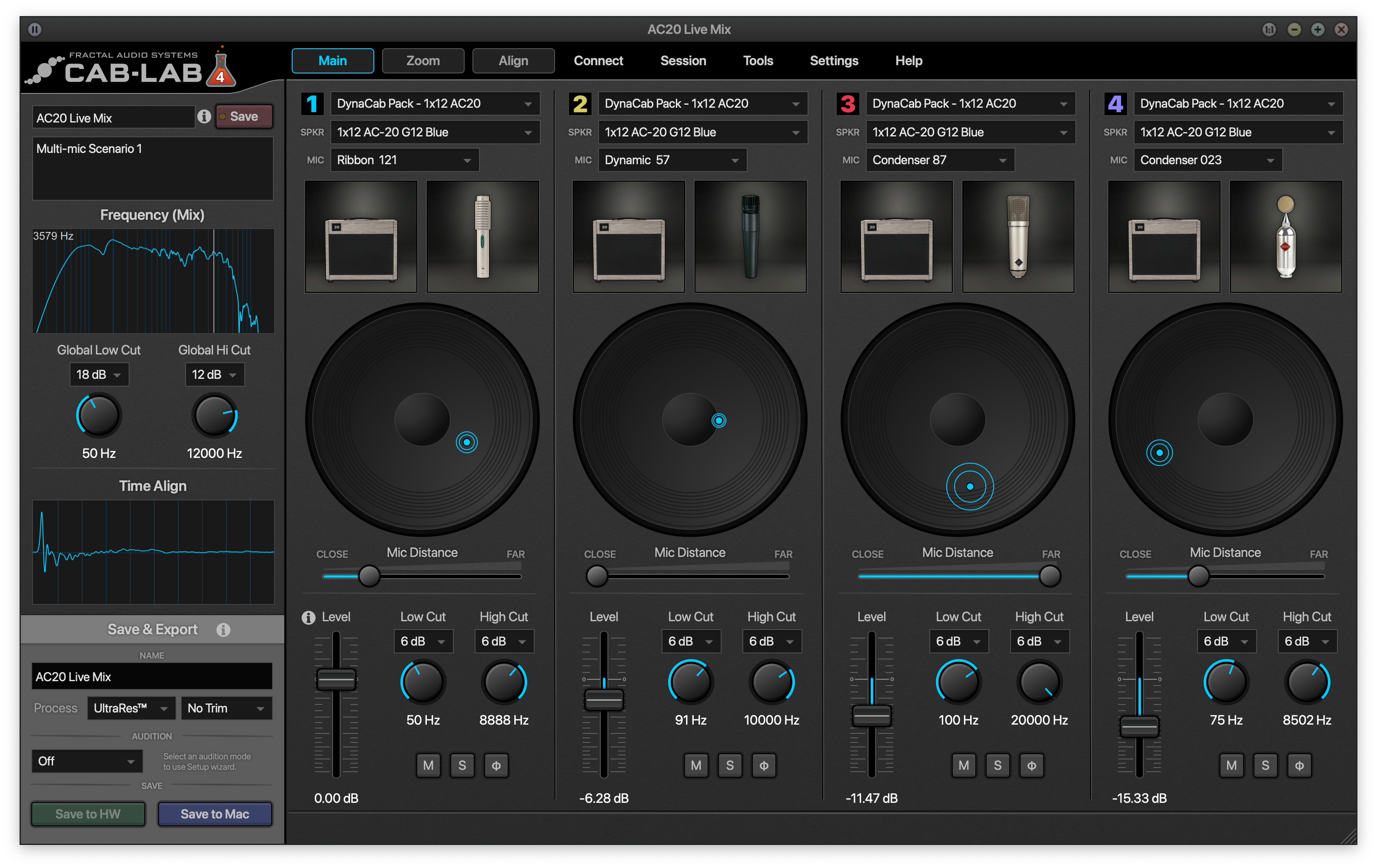
Try Out My Music Making Program! Power composer is an easy to use program for making music with MIDI and Soundfonts. You can start making ...